I am thinking now post some computer tips, at the same time reminded of a problem I had a while ago, my computer was showing errors in booting Windows XP, What did I do? Reformatei! (silliness, I lost everything) Very shortly after I discovered I had a solution, recover or Windows XP! Now I will pass on the information, after all I think everyone may one day need it.
For this you will need:
1 – Computer faulty at startup, it can display boot errors, blue screens (blue screens), continuous reboot, among others.
2 – CD do Windows XP (original or not)
Recovery Mode:
1 – Insert the Windows XP CD into the drive and start the computer (turn on the computer again) and choose the boot options (usually by pressing F12) the CD-ROM option.
2 – When the CD-ROM system stops on the next screen press R to recover.
3 – Follow the onscreen instructions to recover the Windows XP partition that has problems. In the following screen will appear all operating systems that are available. If you have just installed XP he will say: 1- C:Windows
type it 1 to recover the unit 1 and enter your computer's administrator password.
4 – To recover I use the command BOOTCFG /REBUILD. This command makes the recreation of booting Windows XP.
5 – At the end the following message appears:
blah blah blah
Total identified Windows Installs: 1
[1]: C:Winnt
Add installation to boot list? (Yes, No, All):
type N.
Below are a few commands you can use to recover your drive. (I'm not responsible for any change or alteration in the data content from your computer, this is just a Guideline).
| Command | Description |
| Attrib | Changes the attributes of a file or folder. |
| Batch | It executes the commands specified in the text file. |
| Bootcfg | Configuration and recovery startup file (boot.ini). |
| ChDir (Cd) | Displays or changes the name of the current folder. |
| Chkdsk | Checks a disk and displays a status report. |
| Cls | Clears the screen. |
| Copy | Copies a single file to another location. |
| Delete (Of the) | Deletes one or more files. |
| You | It displays a list of files and subdirectories in a directory. |
| Disable | Disables a device driver or system service. |
| Diskpart | Manages partitions on hard drives. |
| Enable | Starts or enables a device driver or system service. |
| Exit | Exits the Recovery Console and restart the computer. |
| Expand | Extracts a file from a compressed file. |
| Fixboot | Writes a new partition boot sector onto the specified partition. |
| Fixmbr | Repairs the master boot record of the specified disk. |
| Format | Format um disco. |
| Help | It displays a list of commands you can use in the Recovery Console. |
| Listsvc | Lists the services and drivers available on the computer. |
| Logon | You log on to a Windows installation. |
| Map | Displays the drive letter mappings. |
| Mkdir (Md) | Create a folder. |
| More | Displays a text file. |
| Net use | Connects a network share to a drive letter. |
| Rename (Ren) | Renames a single file. |
| Rmdir (Rd) | Delete a folder. |
| Set | Displays and sets environment variables. |
| Systemroot | Sets the current directory to the systemroot directory of the system you are currently logged in. |
| Type | Displays a text file. |

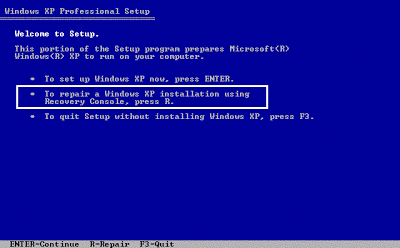







39 Comments
Cool… already used the recovery but used the COPY command… this command saved my recovery…
Big hug!
Congratulations my friend, very good hint, I always direct formatava, Now I'll take more of this recovery mode, execelente diga.
ABC.
Jeez same guy valew!
Jah jah tava discredited … No hope of salvation for my pc!!
Those who believe not can do that really works!!
A hug ae!!!
vlws the tip. congratulations for the blog
Abc XD
Note 10!
saved time, My night's sleep and very practical solution.
I came s]say one thing. if your problem is SMMPs recover files on a drive (pen drive) and install Linux after reiiniciem the computer for the pen and on linux copy what they need then reinstall in the windows.
Yes, probably why and
Way!! too!
Thanks to your tip I mean with a cat here the company.. I packed her PC and she found the most!
http://support.microsoft.com/kb/307654/pt-br
Love you! kkkkkkkk
I saved my night!