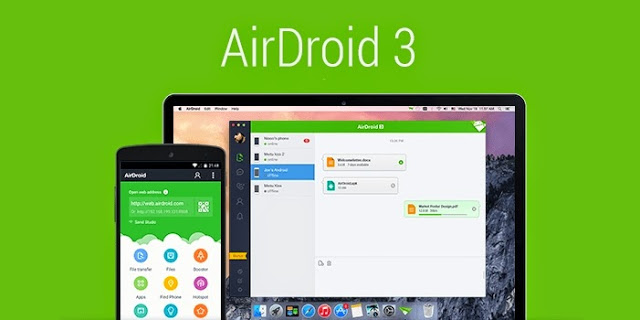AirDroid is an application that aims to facilitate access to their Android remotely, through the computer. version 3 service brings several improvements and more possibilities for those who need this service, making it one of the best external control apps for this system.
To use it correctly, it is necessary that you have an account on the Service, something which can be done through this link. If you prefer, there is also using a Google login, Facebook or Twitter, provided you comply with the necessary access permissions to complete the operation. If you already use AirDroid, the same account used for this version. Remember of install the version of AirDroid also on your Android.
Remote access
Sometimes, you are working on your computer and not even realize it received a message on your smartphone. Similarly, who never needed to interrupt an activity to take a photo or other content that was in the cell? The proposed AirDroid is that you will never be bothered with this kind of inconvenience.
It lets you open files without using cable, transfer documents freely between devices, even if you do not have Bluetooth on your computer, and to receive notifications from your phone to your PC. version 3 It comes with some important new features, as a service that does not
only lets you view alerts, but open apps via AirMirror.
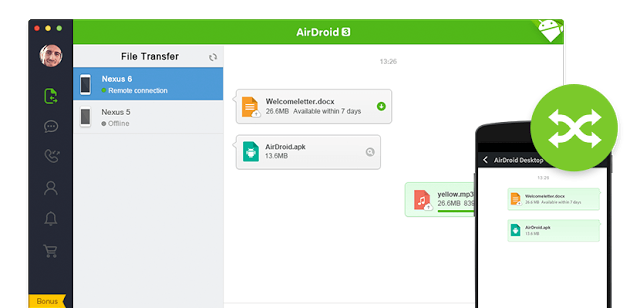
Mirror your mobile PC
The AirMirror, great novelty of this version of AirDroid, It is a system that allows you to mirror your phone on your computer. For example, se você recebeu uma notificação no WhatsApp ou no Telegram, just open this feature and it shows your phone's screen in real time on PC. Like this, You can access these apps without taking the Android.
It does not emulate Google's mobile system in Windows, only mirrors the screens. In this way, all that is happening in AirMirror is being run directly on Android. What changes can you make visual access it through Windows. If your phone has lock screen, you need to unlock in order to use it.
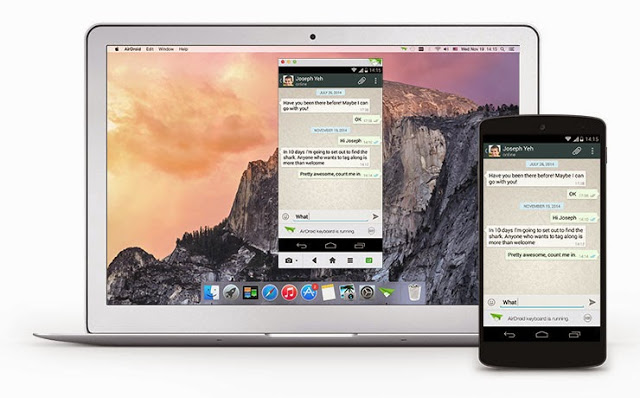
Configuration
Install and configure AirDroid is incredibly simple and intuitive. by default, it comes with the main options activated, and you can start using it instantly. No need to be a great expert on the subject, simply access your account on both devices and the connection is made at the same time, automatically!
You can configure the service on Android and PC, and the app is running in both the full-time, and must disable it manually when you are away from your computer, for example, both for safety and to save battery power of your gadget.