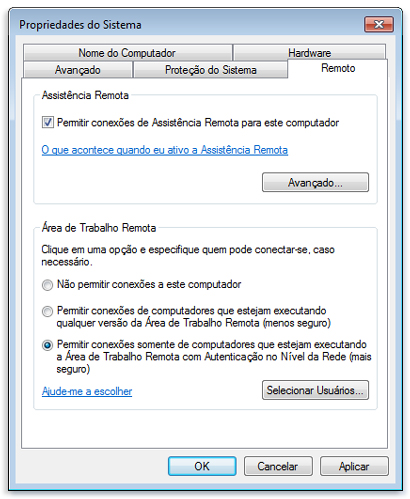With Remote Desktop Connection, you can connect to a Windows computer from another Windows computer that is connected to the same network or the Internet. For example, You can use all programs, files and work computer network resources on the home computer, and it is as if you were sitting in front of the computer work.
To connect to a remote computer, the computer must be connected, You must have a network connection, Remote Desktop must be enabled, you must have network access to the remote computer (this can occur through the Internet) and should be allowed to connect. To be allowed to connect, you should be in the user list. Before starting a connection, it is recommended to search the name of the computer you are connecting to and verify that the connections through the Remote Desktop are allowed through your firewall.
If your user account does not require a password to enter, you need to add a password before you can start a connection to a remote computer.
To allow remote connections on the computer you want to connect, follow the steps below.
1 – Open System, click the button Start, click the right button Computer and click properties.
2 – click in remote settings. You must have administrator permission.
3 – In Remote Desktop, select one of three options.
4 – click in select Users.
Se você for um administrador no computador, your current user account will automatically be added to the remote users list and you can skip the following two steps.
5 – In the dialog box Users of Remote Desktop, click in Add.
6 – In the dialog box Select Users or Groups, do this:
- To specify the search location, click in locations and select the location where you want to search.
- In Enter the object names to select, enter the user name you want to add and, then, click in OK.
The name appears in the user list in the Users dialog box Remote Desktop. click in OK is at OK again.
Note
Unable to connect to a computer that is in sleep mode or hibernation; therefore, verify that the standby and hibernate settings on the remote computer are set to Never. (Hibernation is not available for all computers).