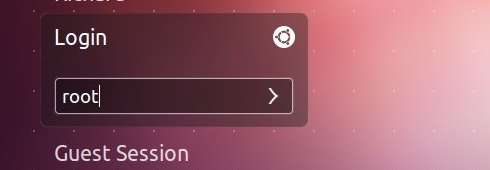
Follow the steps below to let more acted login in Ubuntu, without having to press the button every time NumLook before entering the password.
Step 1: First we install a package that had taken care to keep on Numlook. Open or terminal or program and install.
sudo apt-get install numlockx
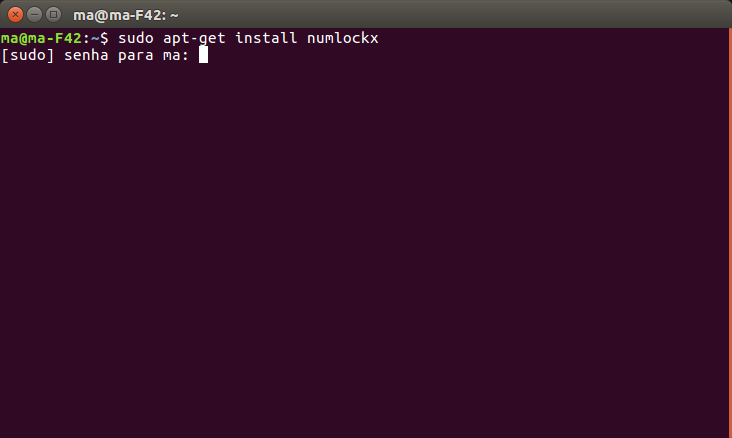
Step 2: Open LightDM configuration file with the command below. If you use a login manager, refer to its documentation to find the configuration file.
sudo gedit /usr/share/lightdm/lightdm.conf.d/50-unity-greeter.conf
Step 3: With the file open, add the following line at the end of it.
greeter-setup-script=/usr/bin/numlockx on
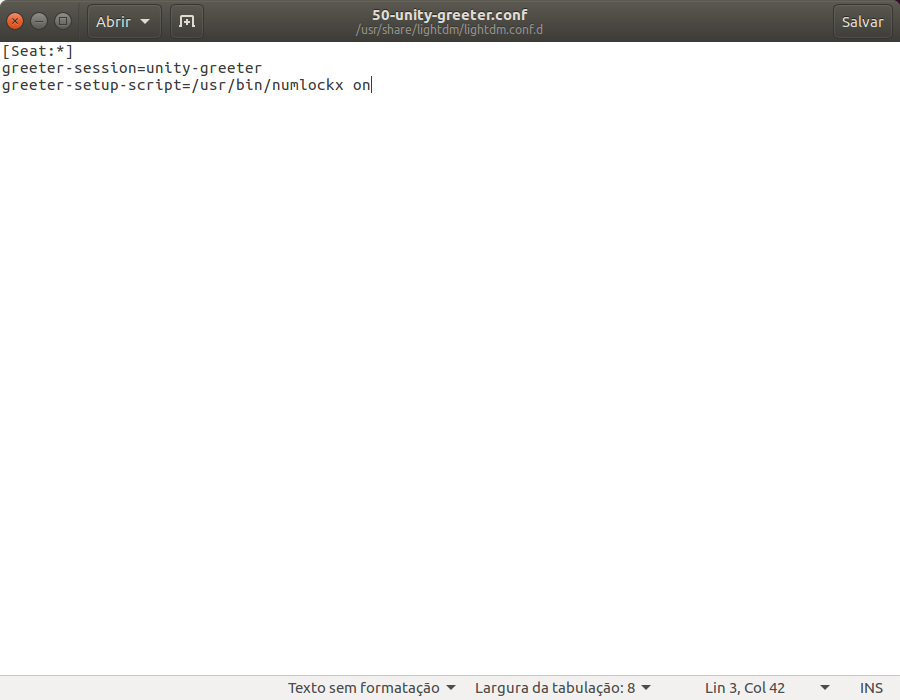
Step 4: Click the "Save" button and then, close the text editor.
Update: For Ubuntu 18.04 run the following codes.
sudo apt-get install numlockx
gsettings set org.gnome.settings-daemon.peripherals.keyboard remember-numlock-state true
sudo -i
su gdm -s /bin/bash
gsettings set org.gnome.settings-daemon.peripherals.keyboard numlock-state ‘on’
exit
exit








2 Comments
Hello, I have Ubuntu 18.04. I have followed the steps and they give me notice in the terminal that the language is not supported. I have no idea of programming language, I thank you for the help
Oi,
Run the commands below.
sudo apt-get install numlockx
gsettings set org.gnome.settings-daemon.peripherals.keyboard remember-numlock-state true
sudo -i
su gdm -s /bin/bash
gsettings set org.gnome.settings-daemon.peripherals.keyboard numlock-state ‘on’
exit
exit